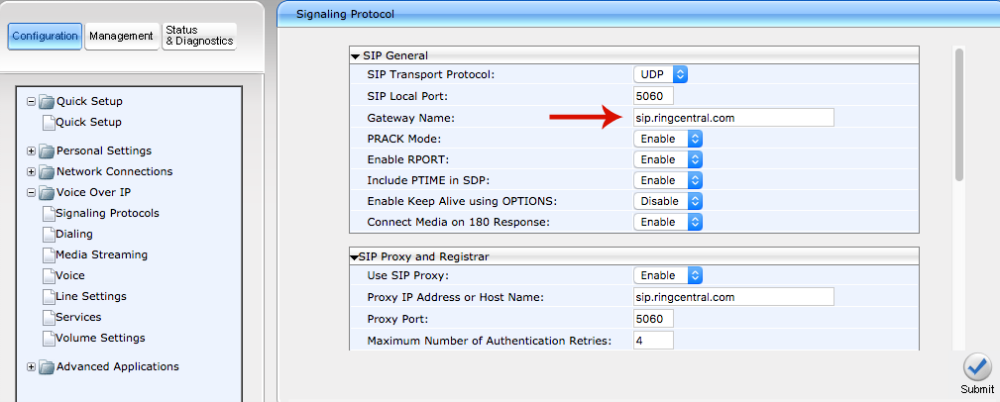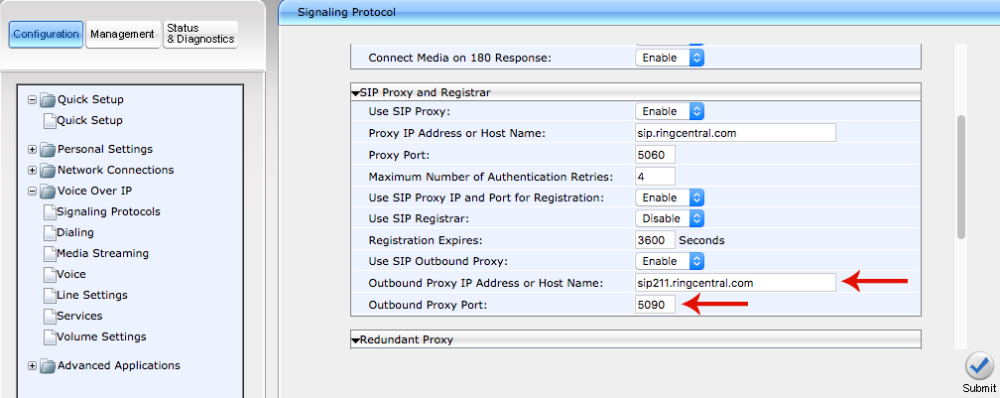RingCentral PBX Integration
Products: MT505 | MT600 | MT700
RingCentral Hosted PBX Setup Instructions
STEP 1. RingCentral Requirements
Obtain the following Information from RingCentral.
- SIP Domain
- Outbound Proxy
- User Name
- Password
- Authorization ID
Example:
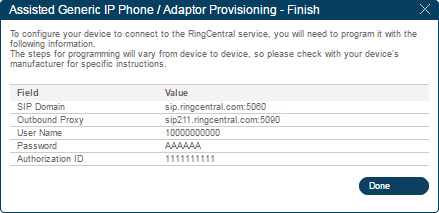
STEP 2. GUI LOGIN
- Connect the unit to your network; the unit searches for an IP address and will notify you (on its display) when an IP is obtained. If you missed the address and it disappeared from the screen too quickly, simply click on the menu button and then 0.
- From a computer within the same network, type the IP address on your browser’s address window.
- When prompt with the opening screen of the GUI, type admin as the user name and 1234 as the password.
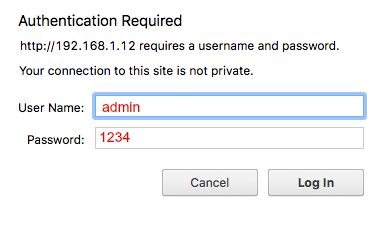
STEP 3. QUICK SETUP
- Select <Quick Setup>
- Enter the SIP Proxy Address and Port, User ID, User Name, Password. (Note: Use the information provided by RingCentral on STEP 1).
- Use any desired text under <Display Name>.
- Click Submit
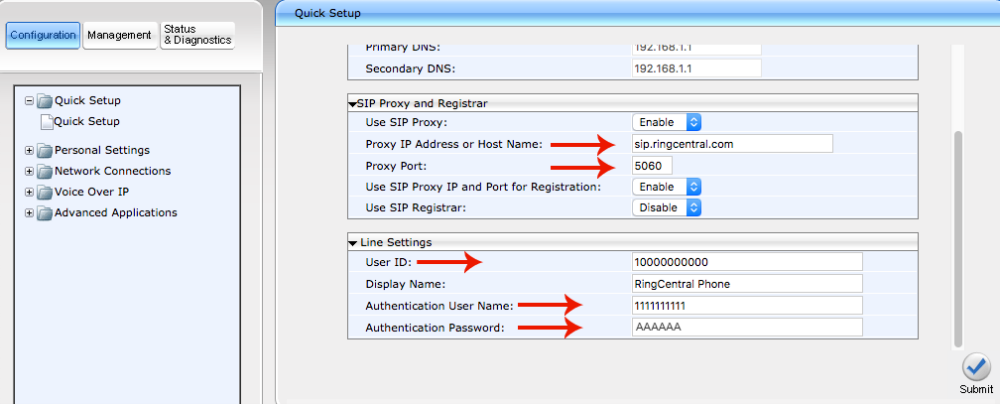
STEP 2. ADDITIONAL SETTINGS
- Select <Voice Over IP / Signaling Protocols / Gateway Name> and Enter RingCentral’s SIP Domain.
- Scroll to the bottom under <SIP Proxy and Registrar> and Enable <Use SIP Outbound Proxy>.
- Enter RingCentral’s Outbound Proxy and Port.
- Click Submit