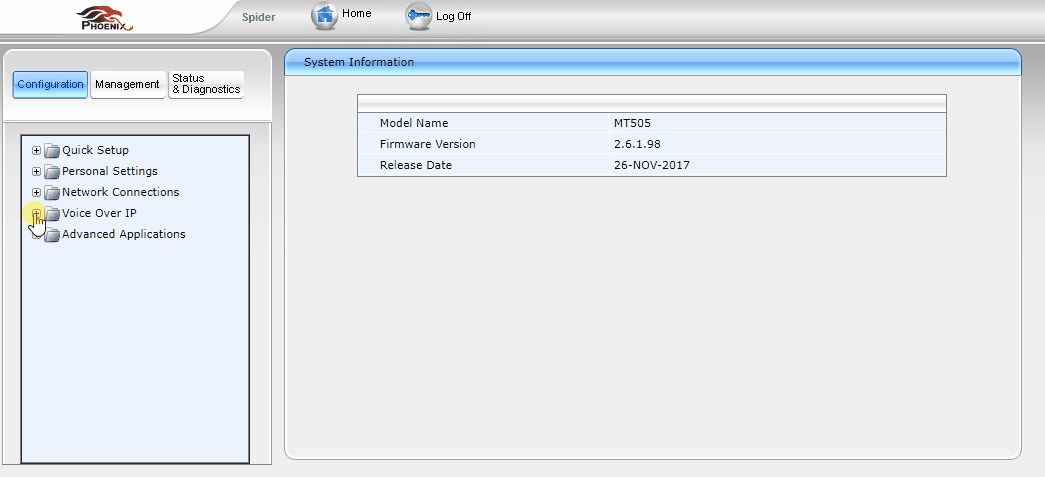Hosted PBX Setup Instructions
STEP 1. GUI LOGIN
- Connect the Phoenix Audio SIP device to your phone network.
- The unit will automatically search for an IP address and in some cases display the obtained IP.
Finding an IP address Spider MT505: Click on the "settings" menu button followed by the number "0". Stingray MT700: Click on the "Enter" menu button and navigate to Information/IP Address. Condor MT600: Use the following app to search for devices in your network: Phoenix SIP Dialer
- Type the assigned IP address using your preferred browser on a computer or mobile device within the same network.
- When prompted, type admin as the username and 1234 as the password.
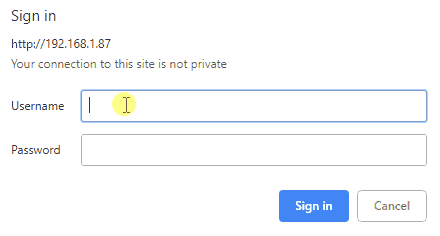
STEP 2. QUICK SETUP
- Go to Quick Setup, enter the user ID, username, password, and the SIP proxy address. (Note: This information is provided by the service provider when you sign up for the telephone line/service.)
- Display Name, enter any desired text
- Click Submit
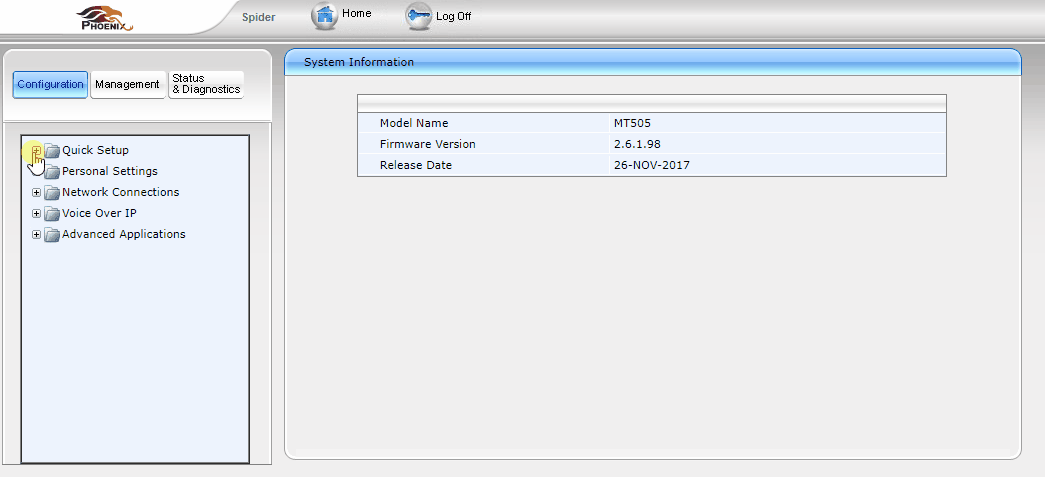
STEP 2. ADDITIONAL SETTINGS
- In some cases (with some service providers) you may have to go to the Voice Over IP screen and insert the Proxy address in the Gateway Name and Proxy IP Address or Host Name fields.
- Click Submit